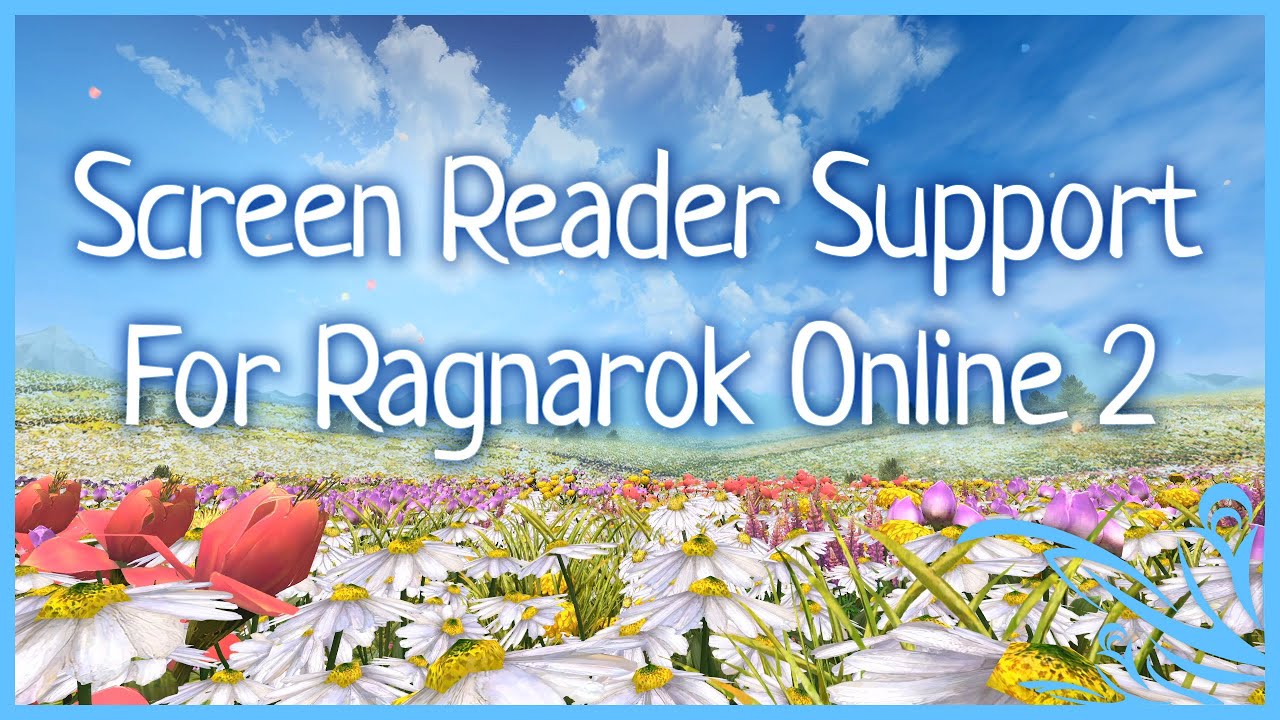Український переклад оригінальної публікації.
[2023-09-24] Підтримка зчитувача екрана та інші вдосконалення доступності
Це оновлення додає підтримку зчитувача екрана в гру, а також багато функцій та вдосконалень доступності, які допоможуть сліпим та слабозорим людям користуватися клієнтом гри.
Будь ласка, зверніть увагу, що це експериментальна функція, і вона може іноді працювати не так, як очікувалося. На жаль, підтримка керування інтерфейсом гри з клавіатури все ще потребує великої роботи, я спробую вдосконалити це в майбутніх оновленнях. Також я особисто не дуже знайомий з читачами екрану, тому якщо у вас є якісь пропозиції чи ідеї щодо вдосконалення, будь ласка, повідомте.
Відео невеликої демонстрації функціоналу:
Як увімкнути функції доступності
Клієнт гри тепер автоматично виявляє, якщо у вас працює зчитувач екрана під час запуску гри, і автоматично вмикає функції доступності. Просто переконайтеся, що ваш зчитувач екрану працює перед запуском гри.
Список зчитувачів екрану, які підтримуються грою:
- JAWS
- NVDA
- Window-Eyes
- SuperNova
- System Access
- ZoomText
На додаток до вбудованих у зчитувач екрана гарячих клавіш, ви також можете використовувати гарячі клавіші самої гри, щоб перервати зчитувач екрана (Ctrl+Shift+I за замовчуванням, може бути переназначено в налаштуваннях керування гри).
Навігація в інтерфейсі
Зчитувач екрана оголошує, коли елемент інтерфейсу фокусується і коли у ньому вносяться будь-які зміни (наприклад, активується чи знімається галочка). Коли на екрані з’являється вікно, читач екрана прочитає його заголовок. Ви можете використовувати Tab та Ctrl+Tab, щоб зфокусувати наступний/попередній елемент у вікні та взаємодіяти з ним за допомогою клавіш зі стрілками; натиснути Enter, щоб підтвердити/активувати та Esc для скасування/виходу. Наприклад, коли фокус переходить на кнопку, зчитувач екрана прочитає її назву; Ви можете натиснути Enter, щоб активувати (натиснути) зфокусовану кнопку або натиснути Tab, щоб перейти до наступної кнопки. Коли фокус переходить на випадаюче меню чи список, ви можете використовувати клавіші зі стрілками, щоб вибрати значення зі списку (зчитувач екрана прочитає ваш поточний вибір) та натиснути Enter, щоб підтвердити вибір.
На жаль, деякі вікна все ще вимагають використання миші для взаємодії з ними. Сподіваюсь, в майбутньому я зможу реалізувати управління з клавіатури для кожного вікна, але це довгий процес, оскільки це потрібно реалізувати для кожного вікна окремо.
Детальніше про кожен елемент інтерфейсу ви можете прочитати на відповідній сторінці вікі (в процессі наповнення).
Чат
Зчитувач екрана автоматично прочитає будь-яке повідомлення, яке відображається у вікні вашого чату, а також кожне повідомлення системного чату.
Ви можете відключити конкретні типи повідомлень (наприклад, глобальні повідомлення або оголошення про отримання досвіду) у параметрах чату (гаряча клавіша Ctrl + Num+), знявши відповідну галочку.
Ви також можете відкрити історію чату ( Num+), якщо ви пропустите будь-які повідомлення. Зчитувач екрана прочитає поточну сторінку (використовуйте Ctrl+Tab/Ctrl+Shift+Tab для перемикання між вкладками та PgUp/PgDown для прокрутки сторінки).
Діалоги NPC
Коли ви вибрали дружнього NPC своєю ціллю, натисніть F, щоб ініціювати діалогове вікно. Зчитувач екрана прочитає будь-який текст, який з’являється у діалоговому вікні.
Коли доступна наступна сторінка діалогу, ви почуєте підказку [Далі]. Натисніть пробіл, щоб перейти до наступної сторінки.
Коли в діалозі з’являються варіанти відповіді або кнопки дії, зчитувач екрана прочитає номер, який відповідає цій опції, і її назву. Натисніть відповідну клавішу на клавіатурі (1 ~ 9), щоб вибрати опцію.
Щоб закрити діалогове вікно, натисніть Esc.
Сюжетні ролики
На додаток до озвучування будь-якого тексту діалогів під час перегляду ролика, зчитувач екрану також описує буквально все, що відбувається на екрані, щоб ви не пропустили нічого важливого.
Управління схоже зі звичайними діалогами: коли ви чуєте [Далі], це означає, що доступна наступна сторінка і ви можете натиснути пробіл для продовження.
Також, тепер ви можете натиснути Esc під час показу ролика, щоб пропустити його.
Підтвердження дії
Іноді гра може запросити у вас підтвердження дії (наприклад, коли ви намагаєтесь вийти з гри або знищити дорогий предмет). Зчитувач екрана автоматично прочитає текст у цьому вікні, і ви можете натиснути Enter або Esc для підтвердження або відхилення відповідно.
Карта
Карта кожної зони тепер розділена сіткою 8×8, щоб полегшити навігацію. Коли ви відкриваєте карту (гаряча клавіша M), зчитувач екрану озвучить будь-які важливі точки на карті (наприклад, завдання по квесту, чи член вашої групи) разом із їхніми координатами на сітці. Ви також можете використати команду чату /pos, щоб дізнатися ваші поточні координати і напрімок до вашої поточної цілі.
Перехід між зонами та регіонами
Коли ви переходите на нову зону чи регіон (наприклад, потрапляєте у місто чи заходите у будівлю), зчитувач екрану озвучить назву регіону, яка показується посередині екрану. Окрім того, він може описати, як регіон чи будівля виглядає (наразі, це реалізовано для невеликої кількості регіонів).
Взаємодія з ігровими об’єкрами
Коли курсор вашої мишки опиняється над об’єктом у просторі, з яким ви можете взаємодіяти (наприклад, монстр, NPC, персонажі інших гравців, активні структури, тощо), зчитувач екрану озвучить назву цього об’єкту. Натисніть мишкою для того, щоб вибрати об’єкт своєю поточною ціллю (якщо це можливо зробити стосовно такого об’єкту).
Ви також можете натиснути Tab/Shift+Tab або клавіші F1~F8 для того, щоб вибрати різні типи найближчих об’єктів (зверніться до відповідної сторінки вікі для отримання додаткової інформації).
Коли ви вибираєте об’єкт своєю поточною ціллю, зчитувач екрану озвучить його назву і будь-яку додаткову інформацію, доступну щодо об’єкта у вікні цілі (наприклад, рівень, кількість здоров’я).
Бій
Під час бою, зчитувач екрану озвучує системні повідомлення, які стосуються атак, у дуже мінімалістичному вигляді, щоб не відставати від бою в режимі реального часу. Коли ви наносите пошкодження своїй цілі, зчитувач озвучить це як звичайне число (наприклад, “14” значить, що ви нанесли 14 очок пошкоджень своїй цілі); Коли ваш персонаж отримує пошкодження, число буде негативним (“-14”). Зчитувач екрану також озвучить будь-які блоки/промахи/ухилення просто одним словом. Будь-які інші системні повідомлення (такі, як використання навику) будуть прочитані повністю як вони відображаються у системному чаті.
Сонар
Сонар дозволяє краще проаналізувати геометрію вашого оточення в 3D-світі. Під час керування камерою чи під час руху вашого персонажу (наприклад, при натисканні клавіш W, A, S, D), ви можете почути спеціально згенерований синусовий тон. Висота тону вказує на відстань від вашого персонажа до найближчої перешкоди у напрямку, куди дивиться камера. Чим вище тон, тим далі знаходиться об’єкт. Сонар працює через рей-трейсінг з координат місцеположення вашого персонажу у напрямку камери.
Обертаючи камеру вліво/вправо або вверх/вниз навколо вашого персонажу, ви можете сканувати своє оточення сонаром. Це допоможе виявити будь-яки перешкоди перед вашим персонажем, знайти двері/коридори/сходи. Зверніть увагу, що сонар виводить свій тон через звукову систему самої гри, а не через зчитувач екрану, тому щоб почути сонар необхідно щоб звук гри був відповідно налаштований.
Ви можете увімкнути/вимкнути сонар, натиснувши Ctrl+Shift+S (можна змінити в налаштуваннях).
Повний список змін
Додано
- Підтримка зчитувача екрану і сонар.
- Нові гарячі клавіші:
- Перервати зчитувач екрану (за замовчуванням,
Ctrl+Shift+I) - Увімкнути/вимкнути сонар (за замовчуванням,
Ctrl+Shift+S) - Віджет квестів: Наступна сторінка (за замовчуванням,
Ctrl+N) - Скинути позицію камери (за замовчуванням,
Delete) - Вікно налаштувань чату (за замовчуванням,
Ctrl+Num+)
- Перервати зчитувач екрану (за замовчуванням,
- Додано системне повідомлення при зміні набору зброї.
- Реалізовано керування сюжетними роликами за допомогою клавіатури (Пробіл для переходу на наступну сторінку; Esc для пропуску ролика).
- Додано повноцінні назви для опцій зовнішнього вигляду персонажа (замість попередніх “Тип №1”, “Стиль №2”, та ін.).
- Система розділення карти зони сіткою 8×8.
Змінено
- Багато різних вдосконалень звуків навколишнього середовища та віддалених звуків. Звуки кроків, монстрів, навиків тепер набагато реалістичніше вказують на напрямок та відстань до джерела звуку.
- Багато вдосконалень стосовно керування грою за допомогою клавіатури.
- Дошки квестів тепер показують квести, навіть якщо на даний момент вони недоступні для вас. Зараз зрозуміліше, чому кожен конкретний квест для вас недоступний.
- Врятовані на кораблі в сюжетному квесті тепер належним чином названі та мають низькі покажчики здоров’я.
- Максимальна довжина рядка для варіантів зовнішнього вигляду персонажів збільшена для кращої підтримати перекладів на інші мови.
- При відкритті вікна підбирання предметів тепер також відкривається вікно інвентарю. Вікно підбору предметів тепер завжди відкривається поряд з вікном інвентарю.
- Налаштування швидкості обертання камери тепер також застосовується до обертання камері за допомогою клавіатури.
- Різні покращення команд чату
/pos,/status,/time, та інших інформаційних команд.
Виправлено
- Показ некоректної винагороди у вікні квестів. #2109
- Виправлено перемикання між найближчими цілями через Tab/Shift+Tab.
- Виправлено повторне повідомлення “У вас є нова пошта” коли у вас є декілька непрочитаних листів.
- Виправлено проблему, через яку контекстне меню “Відправити поштою” зникало при використанні поштової скриньки.
- Системні сповіщення про набуття досвіду навиків назначені у відповідні категорії повідомлень.
- Виправлено баг, через який вікно діалогу з NPC втрачало фокус при прийнятті персонального квеста.
- Виправлено баг, який переривав збір ресурсу одразу після старту, якщо ресурс було активовано здалека.
- Різні виправлення тексту в інтерфейсі користувача, квестів та діалогів для кращої підтримки зчитувача екрана.
- Різні виправлення відображення інтерфейсу гри.